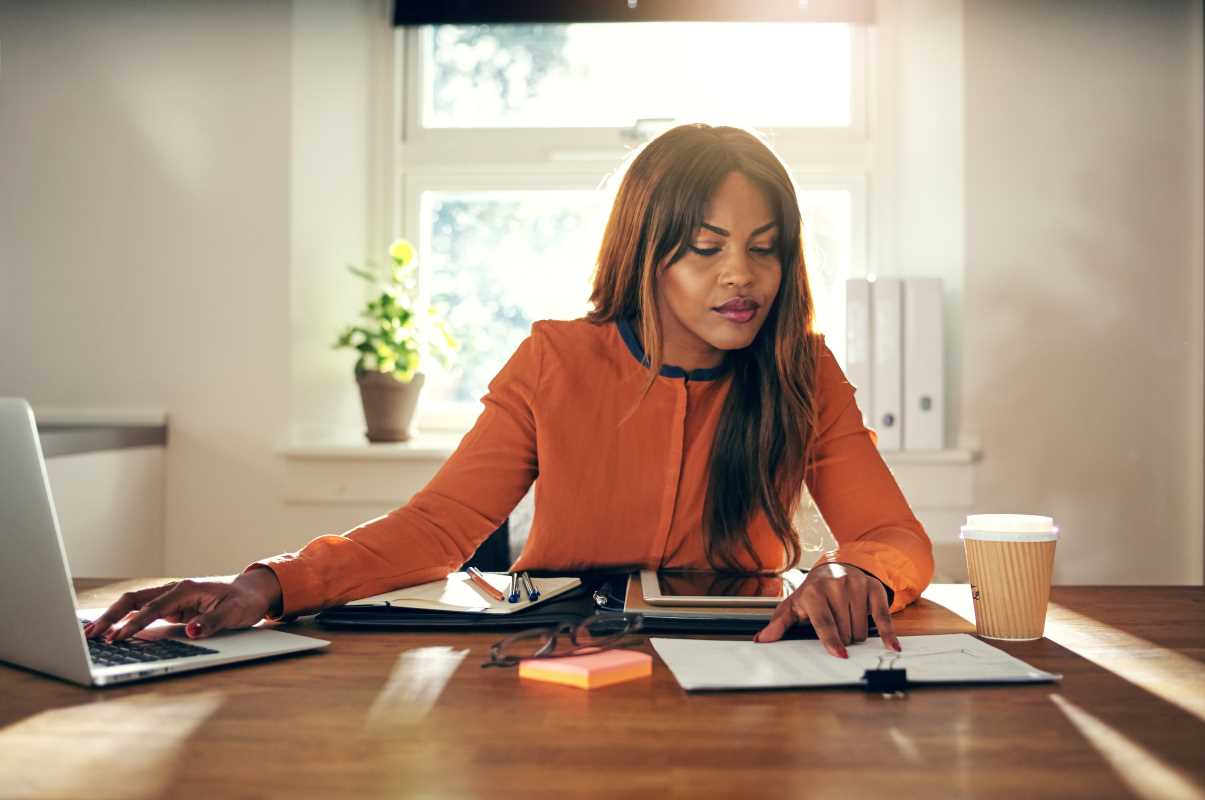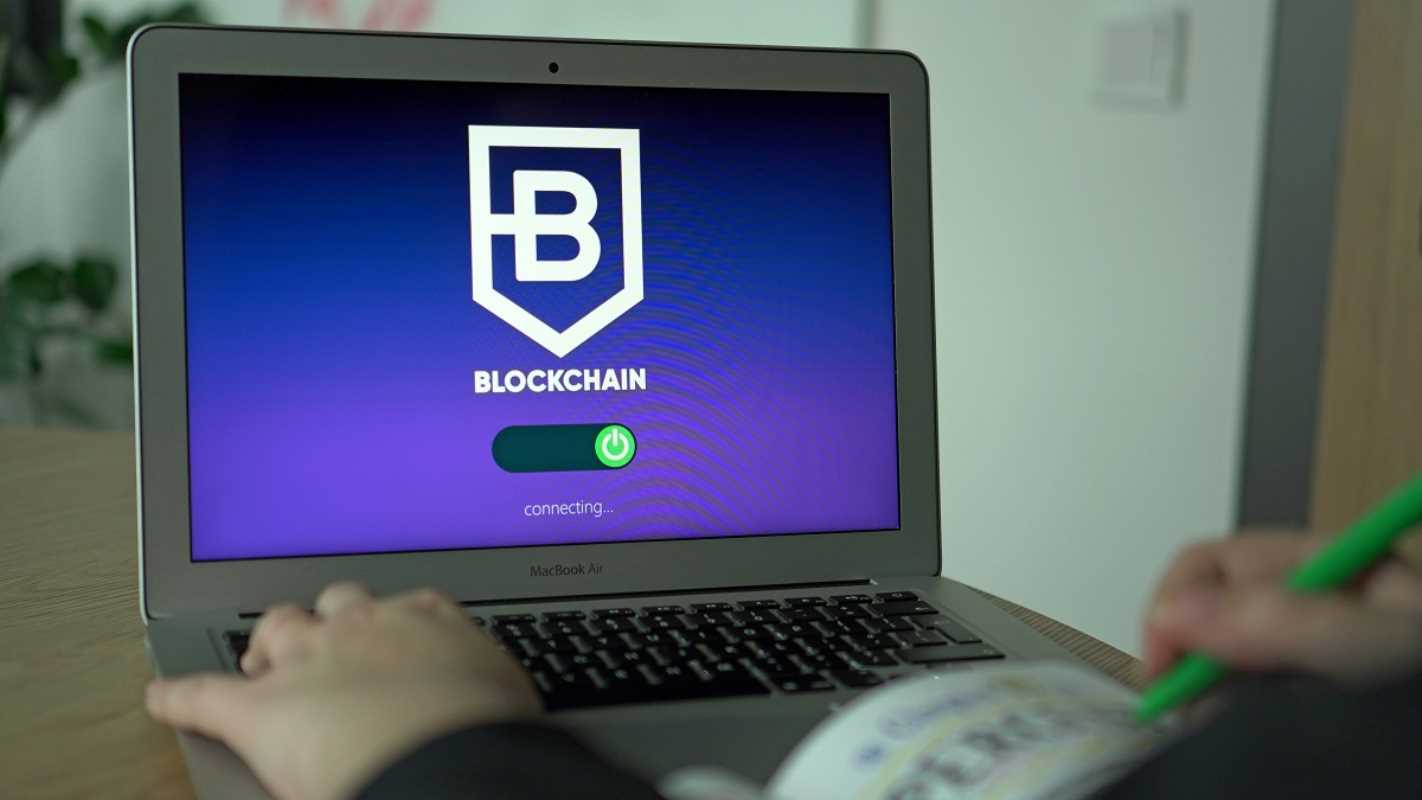Data visualization is one of the most powerful ways to communicate complex business insights effectively. The ability to present raw data as clear, meaningful visuals not only fosters better decision-making but also engages stakeholders by telling compelling stories. Among the myriad tools available, Excel remains a gold standard for creating impactful data visualizations, thanks to its flexibility and accessibility.
Whether you’re analyzing sales trends or creating executive dashboards, mastering Excel’s data visualization capabilities can elevate your presentations from mundane to extraordinary. This guide will help you explore essential Excel tools and techniques to transform your data into visuals that inform and inspire.
Using Charts Effectively
Excel comes equipped with a variety of chart types designed to suit different types of data and insights. The key to effective data visualization is matching the right chart to the message you’re trying to convey.
1. Choosing the Right Chart
Different types of charts serve different purposes. Understanding when to use each can make or break your visualization.
- Bar and Column Charts: Use these to compare categories or track changes over time. For example, visualize annual revenue growth with a column chart to highlight year-over-year trends.
- Line Charts: Ideal for showing time-series data such as website traffic or monthly sales. They make trends and patterns over a timeline clear.
- Pie Charts: Best for illustrating proportions, such as how much each product line contributes to total revenue. However, avoid using these for datasets with many categories, as they can become cluttered.
- Scatter Plots: Suitable for identifying correlations between two variables, such as sales and advertising spend.
2. Enhancing Chart Clarity
It’s not enough to simply create a chart; optimizing it for readability is equally important.
- Avoid Overcrowding Data: Limit the number of data points or categories to ensure key insights aren’t buried.
- Add Meaningful Labels: Use descriptive titles and axis labels. For example, label axes with “Monthly Sales ($)” or “Customer Satisfaction Levels” rather than generic terms like “X-Axis.”
- Utilize Color Wisely: Use consistent, contrasting colors to emphasize data. Avoid overly bright or clashing colors that distract from the message.
- Eliminate Unnecessary Elements: Reduce chart ink, grids, or legends that don’t serve a purpose. Simplicity amplifies visuals.
Example in Action
Imagine you’re visualizing quarterly revenue data. Instead of a default bar chart, create a combination chart that layers a line graph showing profit margins over the bar chart. This comparison instantly reveals the relationship between revenue and profitability over time.
Leveraging Conditional Formatting
Conditional formatting is a fantastic tool for instantly highlighting specific insights in your dataset. It draws attention to critical figures, making large datasets more actionable at a glance.
1. Highlighting Key Metrics
Use conditional formatting to draw attention to values that meet specific criteria, such as high-performing sales regions or overdue invoices.
Example:
- Select your data range.
- Navigate to Conditional Formatting in the Home menu.
- Apply rules such as “Format cells greater than $50,000” to shade high-performing data in green automatically.
2. Heat Maps for Quick Insights
Heat maps use color gradients to represent the magnitude of a value within a dataset. For instance, visualize monthly sales across regions, with darker shades representing higher sales and lighter ones indicating lower performance.
- Select your data.
- Apply Color Scales under Conditional Formatting.
- Choose a gradient that is easy to interpret, like green-to-red for “good-to-bad” scales.
3. Icon Sets for Categorical Data
Add visual symbols like arrows, stoplights, or checkmarks next to data to convey trends or progress.
Example:
For monitoring project deadlines, use conditional formatting to apply a green checkmark for on-time tasks and a red “X” for overdue ones.
Creating Dashboards
Dashboards are dynamic tools that bring together multiple data visualizations and metrics in one cohesive, interactive presentation. With a well-structured dashboard, you can provide decision-makers with a comprehensive overview of key business metrics at a glance.
1. Structuring a Dashboard
A successful dashboard combines visual appeal with logical organization. Use a clean layout and arrange components hierarchically.
- Key Metrics Front and Center: Display top-priority KPIs (Key Performance Indicators) prominently. For example, show total sales or customer churn rate in the top corner.
- Interactive Filters: Add slicers and drop-down lists to enable filtering by variables such as region, product line, or period. This empowers users to explore the data that matters most to them.
- Dynamic Titles: Link dashboard titles to cell data using formulas like
=CONCATENATE("Performance Overview for ", A2)to create context-sensitive headers.
2. Linking Data Efficiently
Use Excel’s Pivot Tables as foundations for dashboards. They allow for real-time updates with underlying data changes. Integrate pivot charts alongside tables to create a dynamic and interactive experience.
3. Using Sparklines for Condensed Trends
Sparklines are mini-charts that occupy single cells and summarize trends compactly. For example, show a miniature trendline next to sales figures to provide contextual performance over time without cluttering the dash.
- Navigate to Insert > Sparklines.
- Select a data range to display the trendline in compact form.
Pro Tip:
Avoid overwhelming your viewers with too much detail. Choose 3-5 key metrics or charts that support your narrative.
Advanced Tools for Enhanced Insights
Excel offers additional tools that elevate data visualization, taking your business insights to the next level.
1. Power Query
Power Query allows you to clean, shape, and transform data with ease before visualization. It eliminates manual data preparation tasks like splitting columns or filling gaps.
Example:
Import raw sales data, remove duplicates, and combine multiple worksheets into one simplified dataset for analysis and visualization.
2. Power Pivot
For complex modeling, Power Pivot supports creating relationships between datasets, enabling data analysis across multiple tables without compromising performance.
Example:
Analyze customer behavior by combining transaction data with demographic profiles, even if they reside in separate datasets. Use PivotTables or dashboards to represent consolidated results.
3. 3D Maps
Excel’s 3D Maps tool lets you visualize geographic trends in a dynamic, three-dimensional space. Great for businesses with location-specific metrics like global sales.
Example:
Plot regional sales results on a heat map, and overlay population data to identify market opportunities.
4. Macro Recording for Repeated Tasks
Automate dashboard updates or repetitive data formatting tasks using recorded macros. Set them to run on demand via buttons or shortcuts to save hours.
- Go to View > Macros to record.
- Follow a sequence of tasks, such as applying color formatting or generating charts, and save the macro for future use.
Telling Stories Through Visualization
Data visualization is about crafting a narrative. The most successful visualizations guide viewers to clear conclusions.
Tips for Storytelling
- Define a Clear Objective:
- Start with a question your visualization seeks to answer, such as “What drove last quarter’s sales growth?” Build visuals tailored to this focus.
- Use Annotations:
- Add callouts to highlight key trends or figures directly on the chart. For example, “Revenue peaked at $1M in Q3 due to seasonal demand.”
- Provide Context:
- Add baselines, averages, or projections to give viewers a benchmark for comparison.