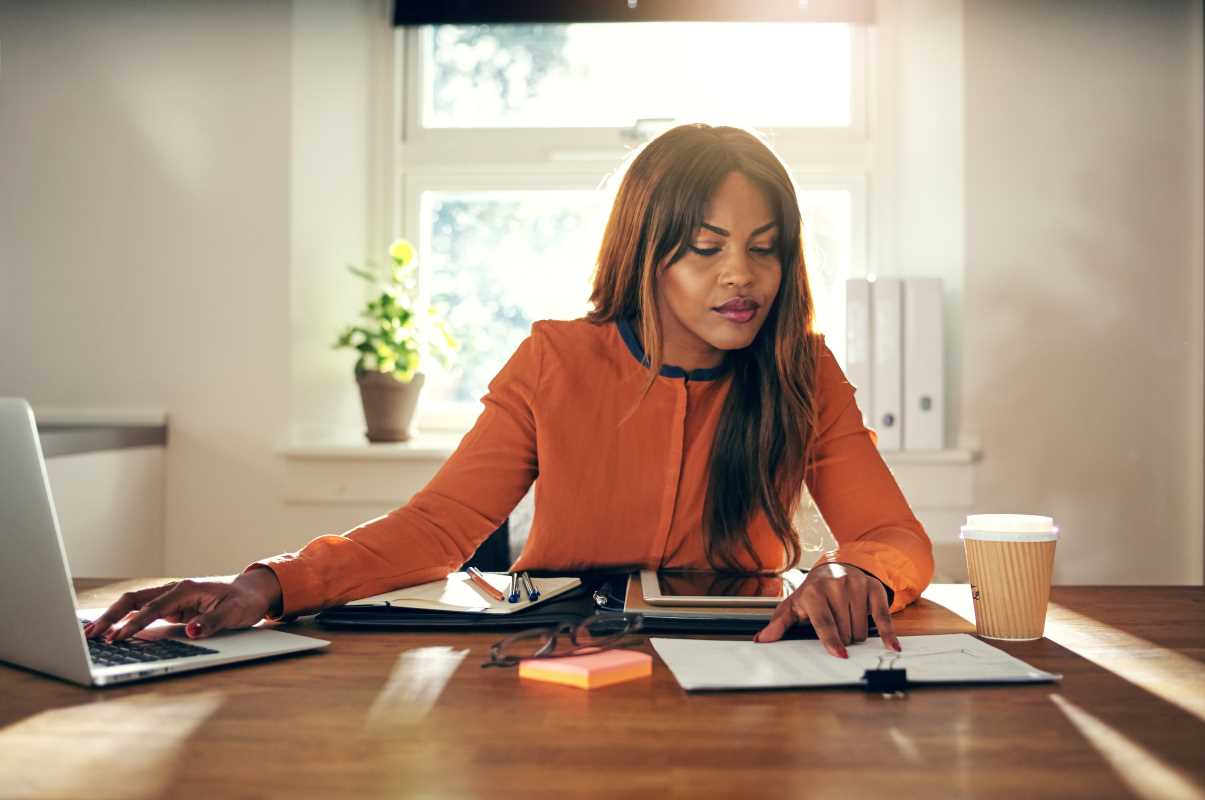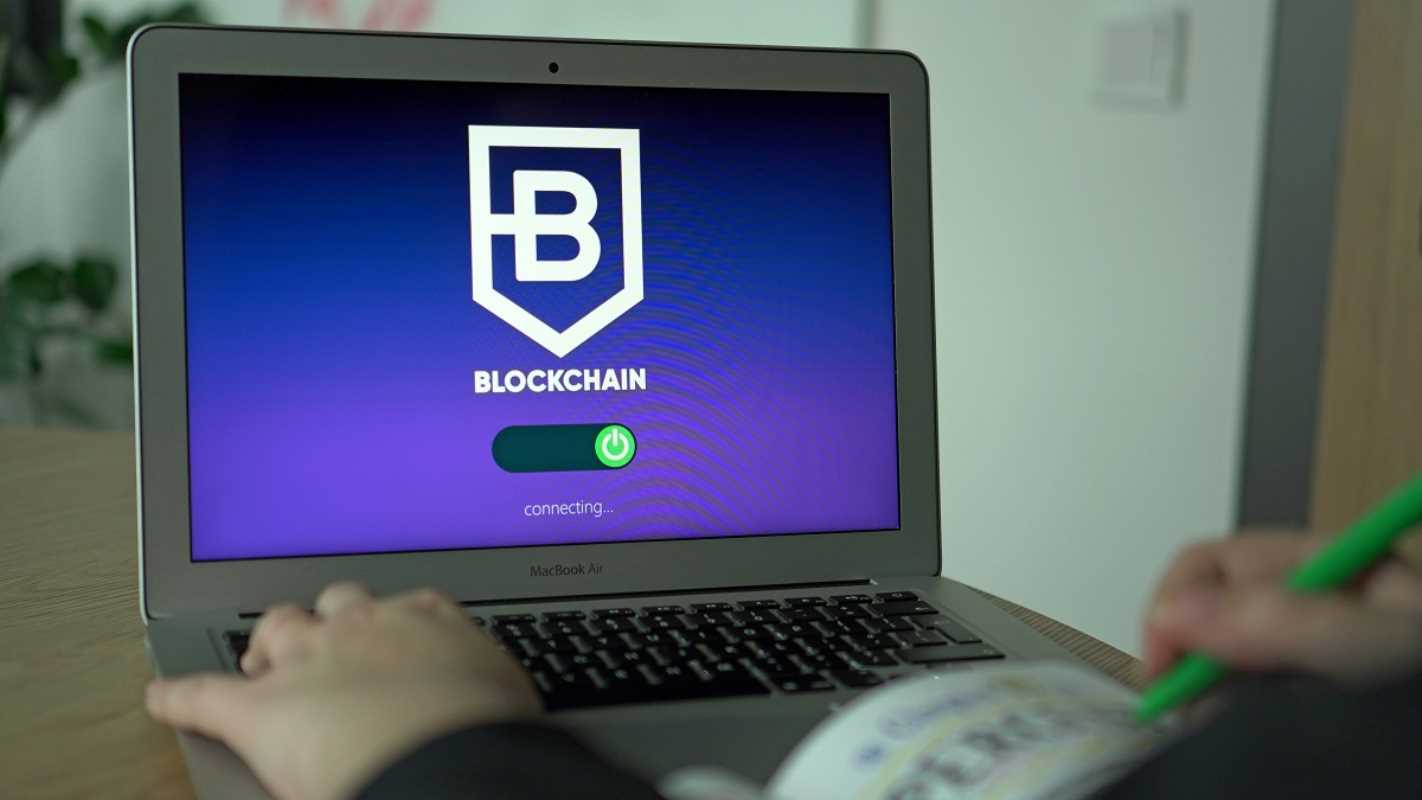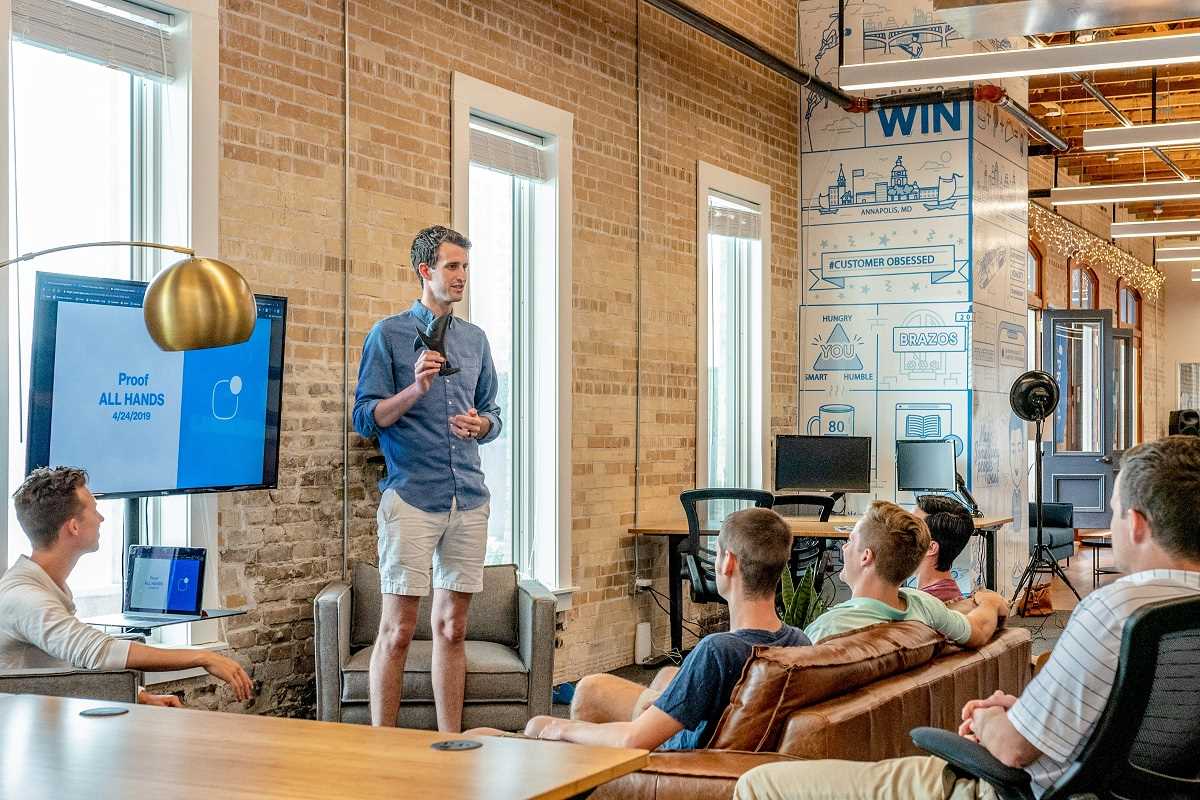A well-organized Customer Relationship Management (CRM) system helps track customer interactions, streamline sales processes, and ultimately boost revenue. While dedicated CRM software can be expensive or overly complex, Google Sheets offers a cost-effective, customizable alternative that anyone can use. This step-by-step guide will help you build a simple yet powerful CRM system using Google Sheets. You'll learn how to create a database, set up essential fields, automate processes with formulas, and share it with your team for seamless collaboration.
Why Use Google Sheets as a CRM?
Google Sheets is an excellent choice for a basic CRM system for several reasons:
- Cost-effective: It’s free to use with your Google account.
- Customizable: Unlike off-the-shelf CRM systems, you can design your sheet to fit your unique business needs.
- Real-time collaboration: Google Sheets allows multiple users to work on the same document simultaneously, which is ideal for teamwork.
- Ease of Access: Your CRM can be accessed from anywhere, on any device, offering unmatched convenience.
Now, let's get started on building your own custom CRM system.
Step 1: Set Up Your Database
The foundation of your CRM system is a well-structured database. Follow these steps:
1.1 Create a New Google Sheet
Log in to your Google account, go to Google Sheets, and click on the blank template to create a new spreadsheet. Name your sheet something relevant, like "CRM System."
1.2 Define Your Columns
Now, think about the data you need to track for your customers. Common fields include:
- Customer Name: The full name of the customer or client.
- Email Address: For correspondence.
- Phone Number: For direct communication.
- Company Name: If you're working with businesses.
- Status: A simple label for tracking progress (e.g., "Lead," "Prospect," "Customer").
- Next Follow-Up Date: To remind you of the next action.
- Notes: For keeping track of important details about each client.
Enter these as column headers in Row 1 of your sheet.
1.3 Format Your Data
To make it more user-friendly:
- Bold Row 1 to distinguish headers.
- Freeze the header row by going to View > Freeze > 1 Row. This keeps the headers visible as you scroll.
Step 2: Add Automation with Formulas
Automation can save time and ensure accuracy. Google Sheets offers simple yet powerful formulas to streamline your processes.
2.1 Automatic Follow-Up Reminders
Set up a color-coded system to highlight overdue follow-ups. Here’s how:
- Select the "Next Follow-Up Date" column.
- Click Format > Conditional Formatting.
- Under "Format Cells if," choose "Date is before today."
- Set a fill color (e.g., red) to indicate overdue tasks.
This visual cue makes it easy to prioritize your actions.
2.2 Create a Sales Pipeline Dashboard
Use COUNTIF formulas to monitor your sales pipeline. For example:
- To count how many leads are in each stage, enter this in an empty cell:
=COUNTIF(E:E, "Lead")
- Replace "Lead" with "Prospect," "Customer," etc., to track all statuses.
2.3 Link Sheets for Advanced Organization
If you want to separate contacts by region, product, or salesperson, use the IMPORTRANGE formula to pull specific subsets of data into separate sheets for analysis:
=IMPORTRANGE("Sheet_URL", "Sheet1!A:E")
Replace "Sheet_URL" with the URL of your main sheet and specify the range of data (e.g., A:E).
Step 3: Design a User-Friendly Interface
The usability of your CRM system matters, especially as it grows. Here’s how to make it more user-friendly:
3.1 Add Data Validation
Prevent errors by restricting entries to specific options. For instance:
- Highlight the "Status" column.
- Go to Data > Data Validation.
- Under "Criteria," choose "List of Items" and enter options like "Lead, Prospect, Customer."
This ensures consistency and simplifies tracking.
3.2 Use Filters
Enable filters to quickly sort and search through your database:
- Select all your data.
- Click Data > Create a Filter.
- You can now click the small filter icons in each header to sort or search.
3.3 Protected Ranges
If you're sharing the sheet with your team, consider protecting sensitive columns (like customer contact information) to prevent accidental edits. Highlight the range, right-click, and choose Protect Range.
Step 4: Share and Collaborate
Collaboration is a key benefit of using Google Sheets. To share the CRM:
- Click the Share button in the top-right corner.
- Add team members' email addresses and assign appropriate permissions (e.g., "Viewer" for those who only need to see the data, and "Editor" for those who need to make updates).
- For additional security, uncheck the “Editors can change permissions” box.
Encourage your team to leave comments on entries (via Insert > Comment) if further clarifications or actions are needed.
Step 5: Tips for Optimizing and Scaling Your CRM
Once your basic CRM system is up and running, you can optimize and expand its capabilities:
5.1 Integrate with Google Forms
Use Google Forms to collect customer inquiries directly into your CRM. Here’s how:
- Create a Google Form with fields matching your spreadsheet headers.
- Link the form responses to your CRM sheet by selecting Responses > Link to Sheets.
5.2 Use Google Apps Script for Advanced Automation
If you're tech-savvy, Google Apps Script can supercharge your CRM. For instance:
- Send automated email reminders for overdue follow-ups.
- Generate summary reports and email them to your team automatically.
5.3 Connect to Third-Party Tools Using Zapier
Zapier lets you integrate your Google Sheets CRM with tools like Slack, Trello, or Salesforce. For instance, you can set up a Zap to send notifications to Slack whenever a new lead is added.
5.4 Monitor Performance
Keep an eye on how effectively your CRM supports your workflow:
- Regularly update the format and add new fields as your business evolves.
- Use pivot tables or charts to visualize performance metrics, like total leads added or follow-up completion rates.
Building a CRM system using Google Sheets is an accessible solution for businesses of all sizes. It’s flexible, budget-friendly, and surprisingly powerful with the right configurations. By following the steps outlined in this guide, you can create a system tailored to your needs and begin managing customer relationships more effectively.
 (Image via
(Image via