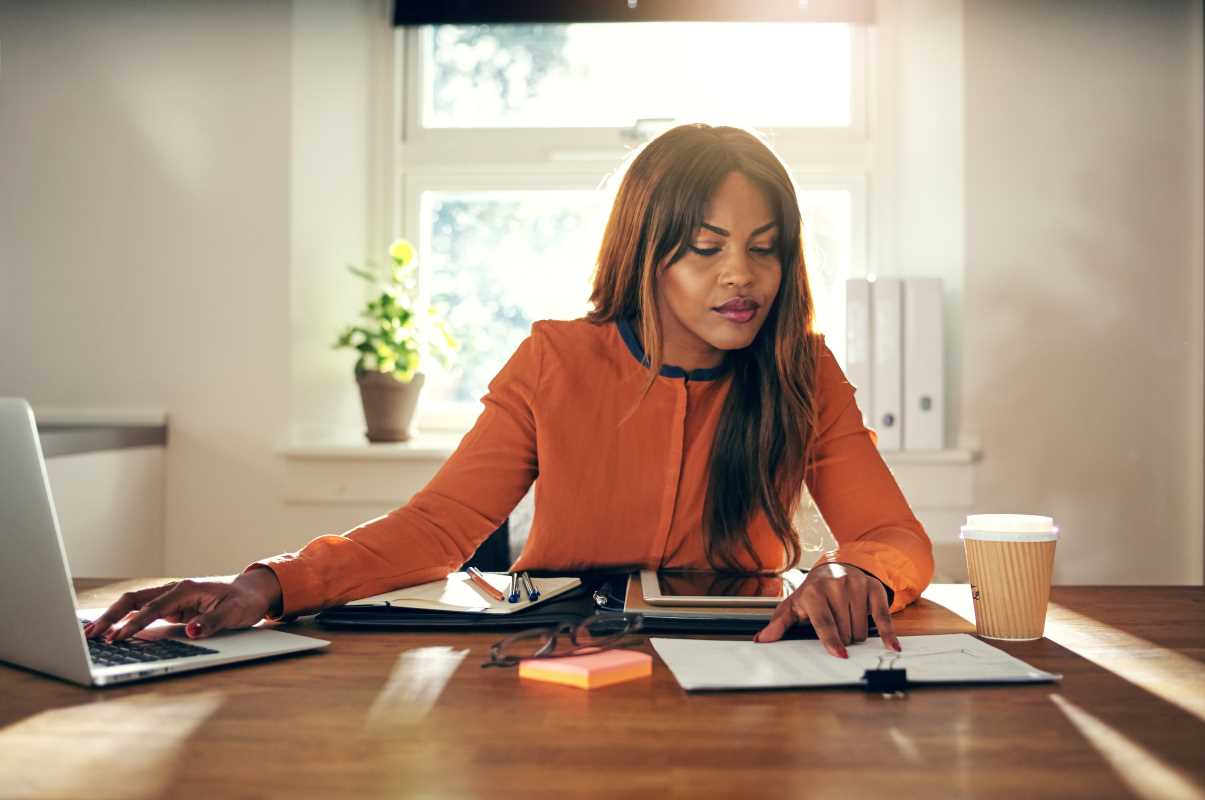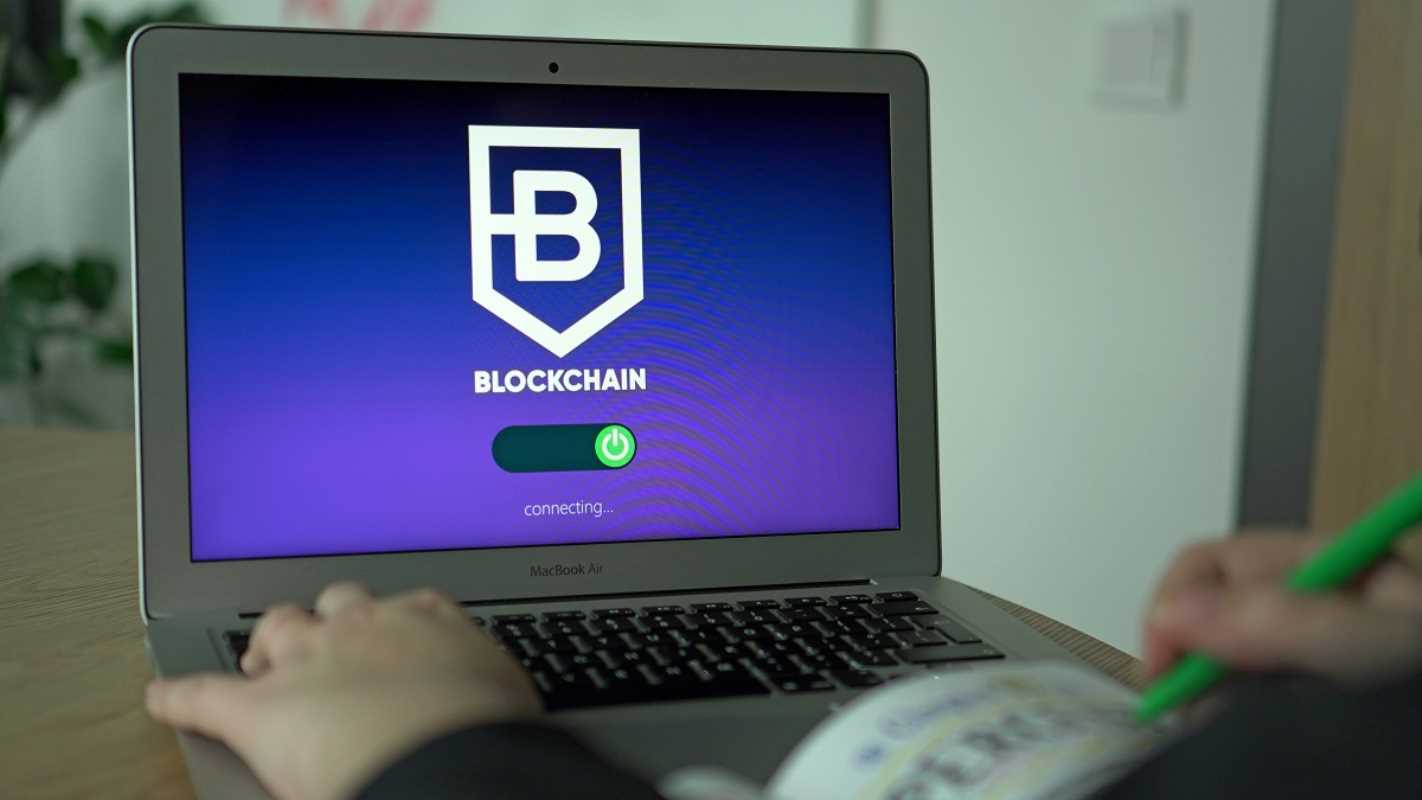Financial modeling is the backbone of decision-making in corporate finance. Whether you're assessing investment opportunities, forecasting business performance, or valuing companies, Excel is the go-to tool for creating accurate and efficient models. However, developing advanced Excel skills requires more than basic knowledge of formulas and formatting.
This guide will walk you through essential advanced Excel techniques for financial modeling. From mastering complex formulas to leveraging dynamic charts and scenario analysis, you'll gain actionable insights to elevate your financial modeling expertise.
The Power of Advanced Formulas
Efficient financial modeling hinges on your ability to use advanced Excel formulas. These formulas not only enhance accuracy but also simplify complex calculations.
1. Mastering INDEX-MATCH
One of the most powerful alternatives to the traditional VLOOKUP is the combination of the INDEX and MATCH functions. Together, these functions allow for more flexible and dynamic lookups in financial data.
Formula Breakdown:
INDEXretrieves the value of a cell, given its position in a specified range.MATCHidentifies the relative position of a value in a row or column.
Example:
Imagine you’re modeling annual revenue growth across different regions stored in a table. To find the revenue for a specific region and year:
=INDEX(B2:E10, MATCH("East", A2:A10, 0), MATCH(2024, B1:E1, 0))
Why Use INDEX-MATCH?
- It works with unsorted data, unlike VLOOKUP.
- You can search both horizontally and vertically.
2. Employing OFFSET for Flexibility
The OFFSET function is crucial for creating dynamic ranges and rolling forecasts in financial models. It references a range that’s a defined number of rows and columns away from a starting point.
Example:
To calculate a rolling three-month average of sales starting from January:
=AVERAGE(OFFSET(B2,0,0,3,1))
Tip:
While OFFSET is versatile, it can be resource-intensive for large datasets. Use it sparingly or explore dynamic array alternatives when possible.
3. Utilizing ARRAYFORMULAS for Batch Calculations
For multi-cell calculations, array formulas can perform operations across ranges simultaneously. For instance:
{=SUM(B2:B10*C2:C10)}
This calculates the sum of the product of two ranges, streamlining calculations involving large datasets.
Best Practices:
- Always use structured references where possible for improved readability.
- Test formulas with smaller datasets to verify accuracy before applying them to your entire model.
Creating Dynamic Charts for Impactful Visuals
Charts are a critical component of financial reporting, helping you visually communicate trends and insights. Dynamic charts take this a step further by updating automatically with changes in data.
1. Leveraging Named Ranges
Named ranges simplify chart creation by referencing dynamic data ranges. To create one:
- Go to Formulas > Name Manager.
- Define a named range (e.g.,
Revenue_Data) using OFFSET or a table reference.
2. Building Interactive Dashboards
- Use data validation drop-down lists to link your charts to user inputs for interactive dashboards.
- Combine with
INDIRECTorCHOOSEfunctions to update the chart display dynamically based on selected categories or timeframes.
Example:
Create a drop-down list for regions and link it to a chart showing regional performance. This helps stakeholders quickly visualize specific data.
3. Conditional Formatting in Charts
Use conditional formatting to highlight trends or anomalies in your data. For instance, you can use color-coded data bars to make profit margins visually intuitive.
Pro Tip:
- Avoid clutter. Keep charts simple by focusing on one or two key metrics.
- Use consistent color schemes for readability.
Streamlining Data with Pivot Tables
Pivot tables are indispensable when summarizing and analyzing large financial datasets. They allow you to create custom reports by dragging and dropping variables.
1. Automating Financial Analysis
Use pivot tables to summarize complex datasets, such as revenue streams by product type or customer geography.
Steps:
- Select your dataset and go to Insert > Pivot Table.
- Drag key data fields (e.g., Region into Rows, Sales into Values).
- Use filters to refine the focus of your analysis.
Example:
Summarize monthly sales for each product by setting your data as Monthly Sales in the Values field and Product Name in the Rows field.
2. Calculated Fields for Advanced Insights
Calculated fields in pivot tables are handy for creating custom metrics. For example, to calculate profit margins:
- Go to Pivot Table Analyze > Fields, Items, & Sets > Calculated Field.
- Enter
Profit Margin = (Revenue - Cost) / Revenue.
3. Slicers for Enhanced Usability
Slicers provide a straightforward way to filter pivot tables visually. Add them to your pivots to give stakeholders an intuitive way to explore data without adjusting pivot settings manually.
Tip:
When working with time-sensitive data, use the timeline slicer to filter pivot tables by specific periods.
Conducting Scenario and Sensitivity Analysis
Financial modeling often involves predicting outcomes based on different variables or scenarios. Excel’s built-in tools simplify this otherwise complex process.
1. Using Data Tables for Sensitivity Analysis
Data tables are excellent for analyzing how changes in key inputs (e.g., discount rates, growth rates) impact outputs.
Example:
To analyze how various growth rate and operating cost combinations affect profits:
- Set up your variables in a two-axis table.
- Use
Data> What-If Analysis > Data Table to calculate outputs dynamically.
2. Scenario Manager for Comprehensive Comparisons
Excel’s Scenario Manager is ideal for storing and comparing multiple scenarios:
- Access it via
Data> What-If Analysis > Scenario Manager. - Input variables like “Best Case,” “Expected Case,” and “Worst Case.”
- Use
Summaryto generate comparison reports.
3. Goal Seek for Optimization
Goal Seek helps back-solve for desired outcomes. For example, to achieve a target profit margin:
- Go to Data > What-If Analysis > Goal Seek.
- Set your selling price to achieve a specific profit margin.
Tips:
Combine Scenario Manager and Goal Seek to test and refine complex financial strategies.
Tips for Boosting Efficiency and Accuracy
1. Leverage Keyboard Shortcuts
Speed up your modeling process with shortcuts like:
F4to toggle between absolute and relative references.Ctrl + Shift + Lto insert filters.Alt +(equal sign) to automatically sum a range.
2. Use Templates and Macros
Create reusable templates for recurring financial models. Pair them with recorded macros to automate repetitive tasks like formatting or data cleansing.
3. Audit with Formula Precedents
Trace formula precedents and dependencies with Ctrl + [ or Formulas > Trace Precedents to troubleshoot errors.
4. Enable Error Checking
Excel’s error-checking rules flag inconsistencies and give suggestions for fixes. Access these settings under Formulas > Error Checking.
Advanced Excel skills are vital for financial modeling, enabling accuracy, efficiency, and presentation quality. By mastering key techniques such as advanced formulas, dynamic charts, and scenario analysis, you’ll elevate your ability to deliver compelling financial insights. Practice regularly, experiment with new tools, and apply these techniques to real-world datasets to reinforce your learning.
 (Image via
(Image via