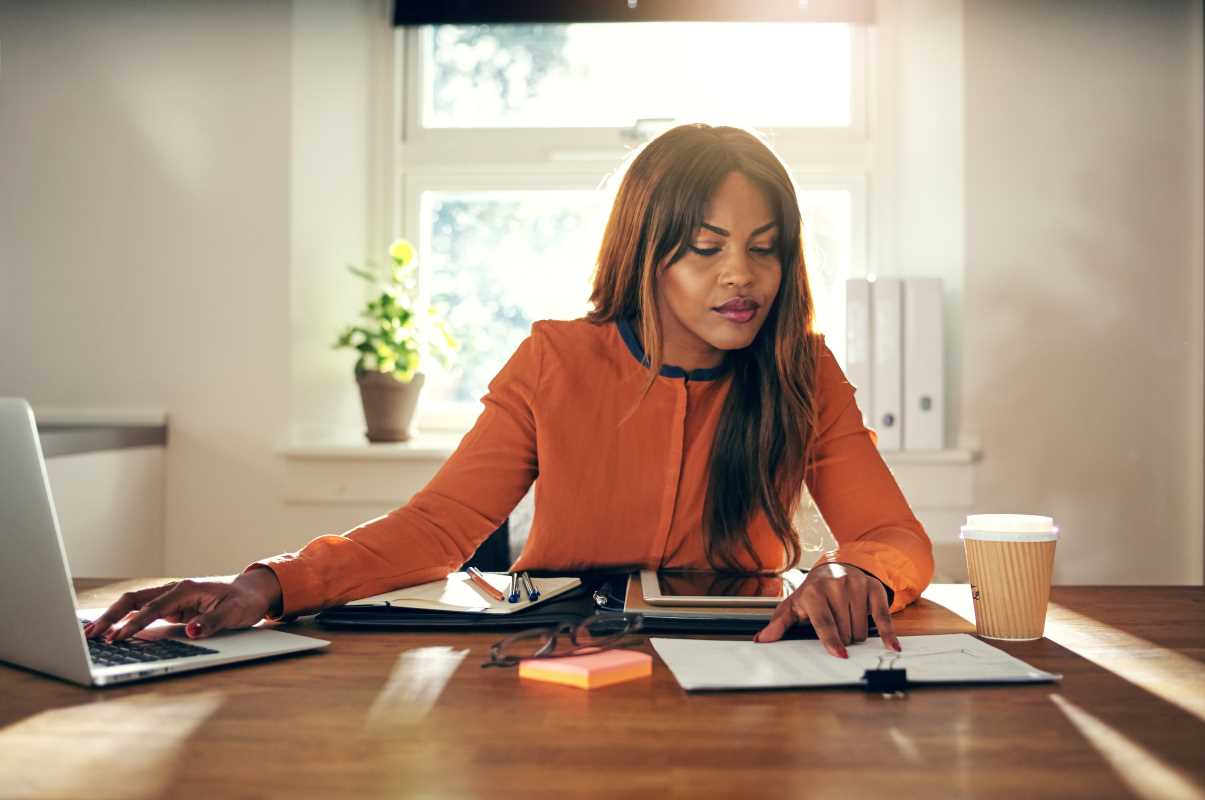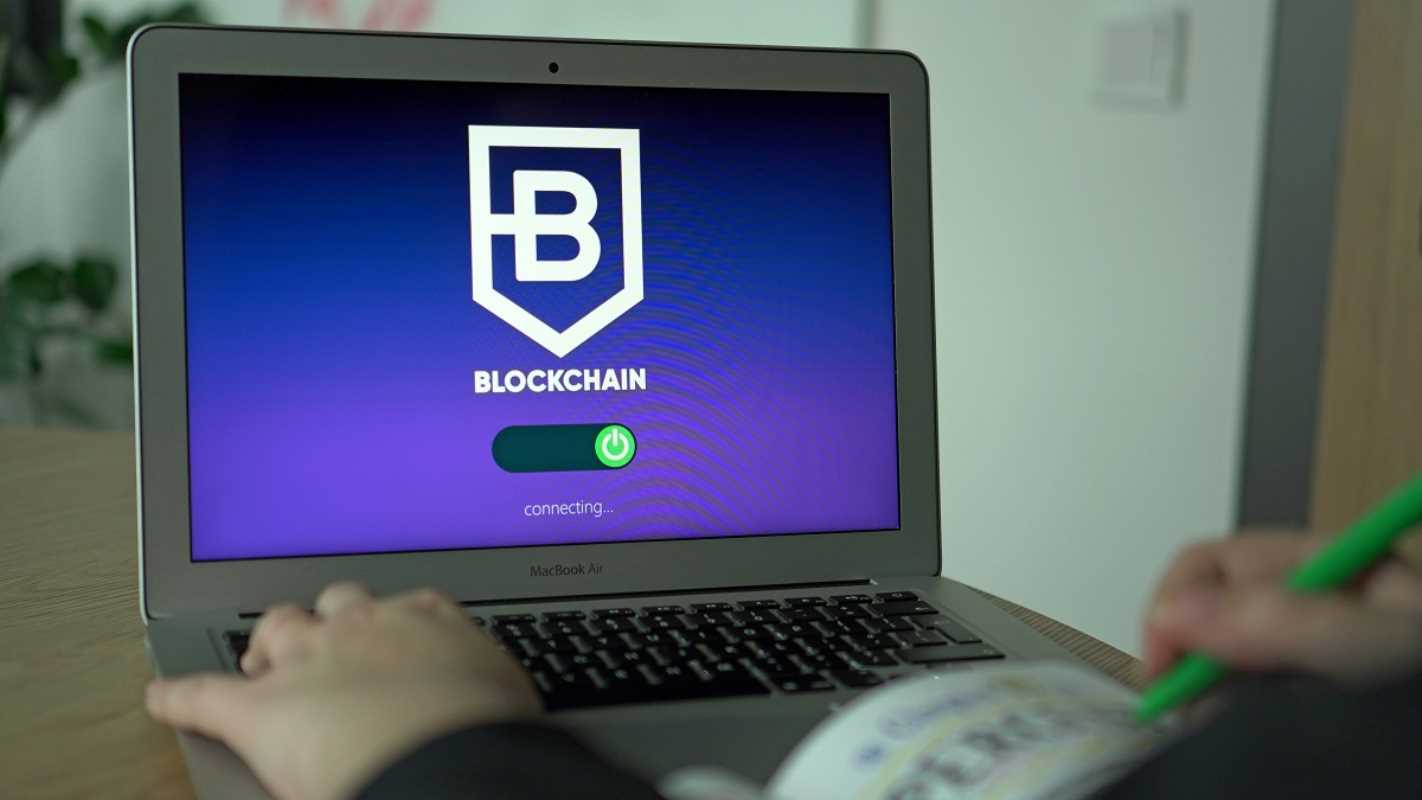Tracking social media performance is essential for measuring the success of your marketing campaigns, but compiling these reports manually can be time-consuming. Thankfully, Google Data Studio offers a solution. By automating your social media performance reports, you can save time, reduce errors, and keep your team informed with real-time data. Whether you’re a beginner or experienced marketer, creating automated dashboards in Google Data Studio is an accessible way to simplify your reporting.
This step-by-step guide will show you how to create an automated social media performance dashboard, from connecting data sources to scheduling updates, all while ensuring that your reports are visually engaging and packed with actionable insights.
Why Automate Social Media Reports with Google Data Studio?
Before jumping into the steps, it’s important to understand the benefits of using Google Data Studio for automating your social media reports:
- Time Savings: Manual reporting can take hours. Automating reports lets you focus on strategy rather than repetitive tasks.
- Real-Time Data: Dashboards pull live data from your social media accounts, ensuring stakeholders always have the latest insights.
- Custom Visualizations: Multiple chart types, styling options, and interactivity features make your dashboards both informative and visually appealing.
- Free to Use: Google Data Studio is a powerful tool that doesn’t cost a penny, making it perfect for businesses of all sizes.
- Centralized Reporting: Combine data from platforms like Facebook, Instagram, and Twitter into a single, easy-to-read dashboard.
Now that you know the benefits, let's set up your automated dashboard.
Step 1: Set Up Google Data Studio
If you’re new to Google Data Studio, here’s how to get started:
- Go to Google Data Studio and log in with your Google account.
- Click on “Blank Report” to create a new dashboard.
- Name your report something descriptive, such as “Social Media Performance Dashboard.”
Creating a clear structure from the start will help you stay organized as you move forward.
Step 2: Connect Your Data Sources
The next step is linking Data Studio to your social media accounts. This allows the platform to pull in performance metrics automatically. Here’s how:
2.1 Use Relevant Connectors
Data Studio uses connectors to retrieve data from various platforms. For social media, you have these options:
- Native Connectors: Free connectors provided by Google to integrate with Google Analytics, YouTube, or Google Ads.
- Partner Connectors: Third-party tools like Supermetrics or Power My Analytics for platforms like Facebook, Instagram, and Twitter.
To connect a new data source:
- Click “Add Data” in the Data Studio menu.
- Search for the desired platform’s connector (e.g., Facebook Insights or Twitter Ads).
- Follow the provider’s prompts to grant access to your account and select the data you wish to import.
2.2 Combine Multiple Data Sources
Want to track multiple platforms in one dashboard? Use Data Studio’s “Data Blending” functionality. For instance:
- Blend Facebook Page insights with the Instagram Business metrics to get a comprehensive view of your social media presence.
By blending data, you can combine metrics like engagement and impressions across platforms.
Step 3: Design Your Dashboard Layout
A clear, visually appealing layout ensures that your data is easy to interpret. Follow these tips for designing your dashboard:
3.1 Create a Header
Add a title to your dashboard for clarity. For example:
- “Monthly Social Media Performance Report”
- Use text boxes and shapes to create a professional-looking header that includes your company’s logo and the reporting period.
3.2 Organize by Platform
Divide the report into sections for each platform (e.g., Facebook, Instagram, Twitter). This makes it easier to find relevant data at a glance.
3.3 Add Key Metrics
Some important social media metrics to include are:
- Engagement Rate (likes, comments, shares divided by total reach).
- Impressions (number of times your posts are seen).
- Clicks (link clicks to your website, landing pages, etc.).
- Followers Growth (total increase or decrease in followers during the reporting period).
3.4 Use Visualization Tools
Data Studio offers charts, tables, and scorecards to display your metrics. Use these wisely:
- Scorecards: Highlight key stats like total impressions or follower count.
- Bar/Line Charts: Show trends over time, like engagement growth.
- Pie Charts: Visualize the distribution of traffic sources or audience demographics.
To add a chart:
- Click “Add a Chart” from the toolbar.
- Select a chart type (e.g., bar, line, scorecard).
- Drag and drop it onto your dashboard, then configure the data source and metrics.
3.5 Add Filters
Filters enable users to refine their view, such as narrowing results to a specific date range or region. To add filters:
- Click “Filter Control” in the toolbar.
- Choose the dimension you want to filter (e.g., "Date" or "Platform").
- Place the filter alongside your visuals for easy access.
Step 4: Automate Updates and Schedule Reports
Automation is where Google Data Studio truly shines. Use these tools to ensure your dashboard runs itself:
4.1 Enable Scheduled Data Refresh
Google Data Studio automatically refreshes your data:
- Open your report and click the “Manage Added Data Sources” option.
- For each data source, set the refresh frequency (Daily, Weekly, etc.).
This ensures your metrics are always up to date.
4.2 Schedule Email Delivery
Want reports delivered to your inbox or shared with team members? Schedule email delivery:
- Click the “Share” button in the toolbar.
- Go to “Schedule Email Delivery.”
- Choose recipients, delivery frequency, and attach the report as a PDF.
Now, stakeholders never miss a reporting period.
Step 5: Troubleshooting and Optimization
While Google Data Studio is user-friendly, you may encounter challenges. Here are a few tips to keep everything running smoothly:
Common Issues and Fixes
- Data Not Loading: Double-check that your connectors have access to the right account and permissions.
- Slow Performance: Optimize your dashboard by limiting the use of data-heavy elements like nested tables or large date ranges.
- Formatting Errors: Ensure that all charts and tables use the same date range and filters to avoid discrepancies.
Advanced Optimizations
- Custom Calculations: Use Data Studio’s formula feature for special calculations, like converting clicks to Click-Through Rate (CTR):
CTR = Clicks / Impressions * 100
- Annotations: Add text boxes near charts to provide context or explain significant trends.
By automating social media reports with Google Data Studio, you eliminate the hassle of manual updates and enjoy greater accuracy in your reporting process. Following the steps above will enable you to create clean, insightful dashboards that keep your entire team informed.