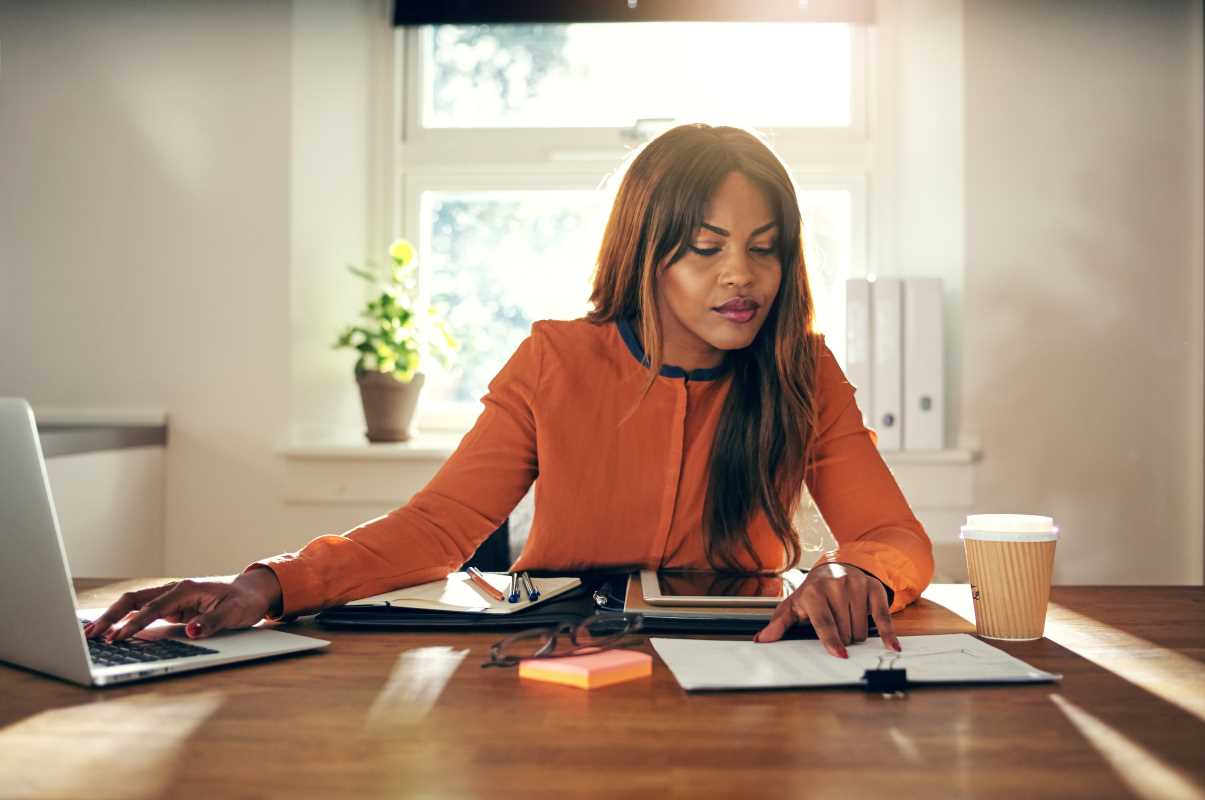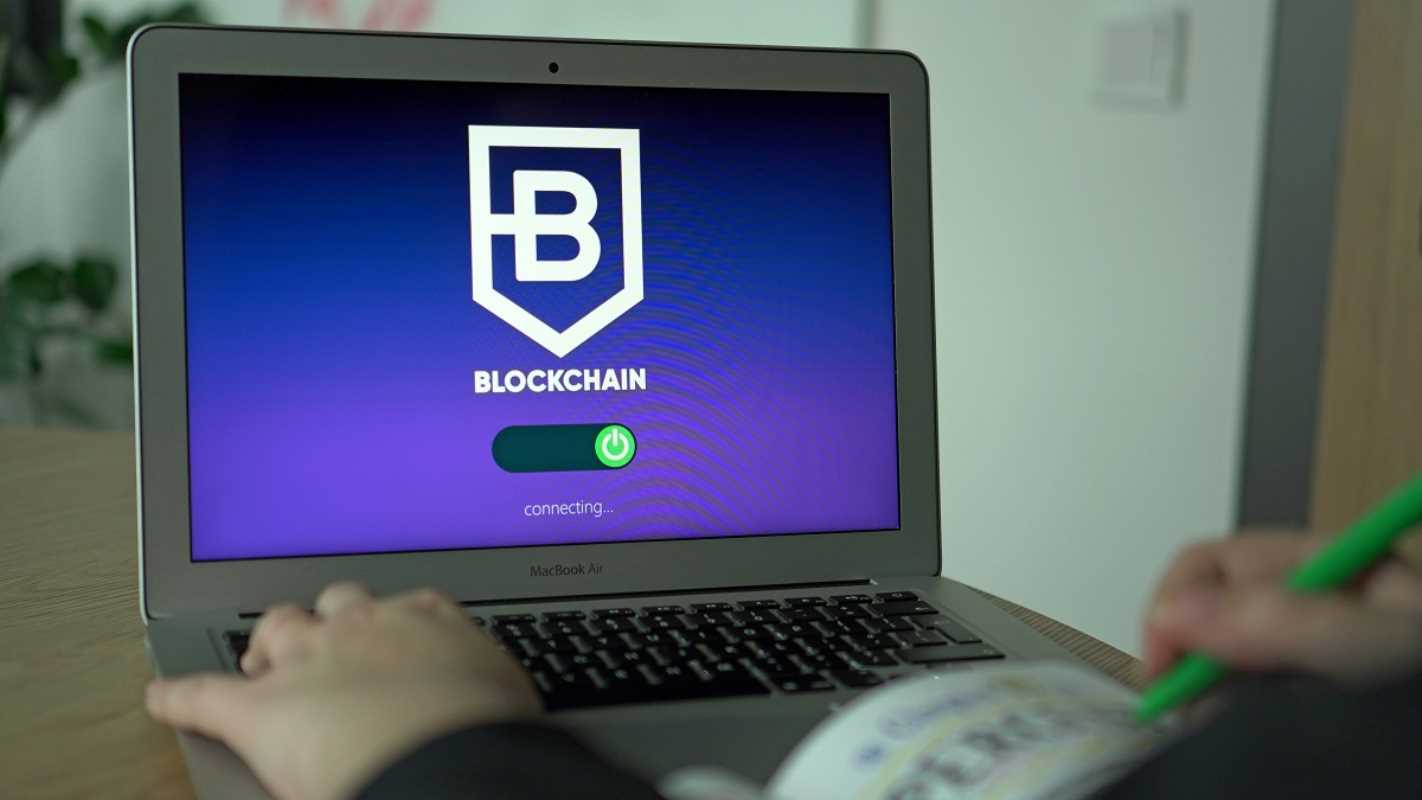Financial reporting can be a time-consuming process, often involving repetitive tasks such as data entry, formatting, and calculations. But what if you could save hours every month by automating these processes? With Excel’s powerful features, automating financial reports isn’t just possible—it’s straightforward and highly efficient.
This guide will show you how to automate financial reporting using macros, templates, Power Query, and automated data refreshes. Whether you’re managing budgets, tracking expenses, or preparing year-end reports, these techniques will streamline your workflow and improve the accuracy of your reports.
Why Automate Financial Reporting?
Before we get into the details, it’s worth understanding the benefits of automation in financial reporting. Here are a few key reasons to consider automating your workflows in Excel:
- Efficiency: Spend less time updating reports and more time on analysis and strategy.
- Accuracy: Minimize errors caused by manual data entry or inconsistent formatting.
- Consistency: Ensure your reports follow a uniform structure and visual style every time.
- Scalability: Handle increasing volumes of data with ease as your business grows.
Now, let’s walk through the steps to achieve these results.
Step 1: Create and Standardize Templates
Consistency is the foundation of automation. By starting with standardized templates for your financial reports, you’ll ensure your final outputs are always professional and easy to interpret.
Steps to Create a Template:
- Define Report Sections:
- Identify key sections you need in your financial reports, such as revenue, expenses, profit/loss figures, and visualizations like charts or tables.
- Use Formatting Best Practices:
- Stick to professional fonts like Arial or Calibri.
- Use clear headers for each section and add borders or shading to separate data.
- Apply conditional formatting to highlight essential figures (e.g., green for profits, red for losses).
- Lock Formatting:
- Protect your template from accidental changes by locking specific cells using Excel’s “Protect Sheet” feature.
Save Templates for Reuse:
- Once your template is ready, save it as an Excel Template (.xltx) file.
- Each time you need to prepare a new report, open the template to avoid redoing the formatting work.
Pro Tip: Include instructions or sample data in your template to guide colleagues who may use the file in the future.
Step 2: Automate Calculations with Formulas
Manual calculations not only take time but also increase the risk of errors. Advanced Excel formulas can automatically perform complex calculations to save effort and boost accuracy.
Key Formulas for Financial Reporting:
- SUMIFS:
- Use this to calculate totals based on multiple criteria, such as summing expenses for a specific department and date range.
=SUMIFS(Expenses, Department, "Marketing", Date, ">01/01/2025")
- INDEX-MATCH:
- Replace VLOOKUP with INDEX-MATCH for more flexible data lookups in your reports.
=INDEX(Sales_Data, MATCH("Product A", Products, 0), Month_Number)
- IFERROR:
- Avoid displaying messy errors in your reports by using IFERROR to display alternate values like “N/A.”
=IFERROR(A2/B2, "N/A")
- Aggregation Functions:
- Leverage functions like AVERAGE, MIN, and MAX to summarize trends or identify peaks in financial data.
Pro Tip: Use named ranges to make your formulas easier to read and maintain. For example, name a range “Revenue2025” instead of repeatedly typing cell references.
Step 3: Record and Use Macros
If you frequently perform repetitive tasks, such as formatting cells, creating pivot tables, or applying filters, Excel’s macro recorder lets you automate these actions.
Steps to Record a Macro:
- Go to View > Macros > Record Macro.
- Perform the actions you want to automate (e.g., formatting rows, inserting charts).
- Stop recording and save the macro.
You can now execute this macro whenever needed by assigning it a shortcut or adding a button to the Quick Access Toolbar. For instance, create a macro that automatically formats raw data into a clean financial report layout.
Enhancing Macros with VBA:
Power users can write custom macros in VBA (Visual Basic for Applications) to execute more complex tasks, such as generating multiple reports with a single command.
Example VBA Code:
This script refreshes all pivot tables in your workbook.
Sub RefreshAllPivotTables()
Dim ws As Worksheet
Dim pt As PivotTable
For Each ws In ThisWorkbook.Worksheets
For Each pt In ws.PivotTables
pt.RefreshTable
Next pt
Next ws
End Sub
Pro Tip: Test your macros on duplicate files to avoid irreversible changes to original data.
Step 4: Leverage Power Query for Data Transformation
Power Query simplifies the process of importing, cleaning, and transforming large datasets for your financial reports.
Example Workflow:
- Import Data:
- Connect directly to sources like databases, text files, or websites to pull in raw financial data (e.g., monthly sales figures).
- Clean Data:
- Remove duplicates or blank rows.
- Split text into columns (e.g., separating “Region - Product” into two fields).
- Transform Data:
- Combine data tables, filter inputs, and create calculated columns dynamically.
Once these steps are configured, Power Query will automatically refresh the transformed dataset each time you update the source data.
Pro Tip: Save your Power Query workflows to create consistent data pipelines that support ongoing reporting needs.
Step 5: Automate Data Refreshes
Excel’s built-in tools allow you to refresh data sources and update reports automatically, saving you from repetitive data entry.
Automating Refreshes:
- Use Connections to link your workbook to external data sources like SQL databases or SharePoint.
- Set up automatic refreshes by configuring connection properties (e.g., schedule daily updates).
Example:
For a report tracking company-wide expenses, link your workbook to a live budget database. Enable automatic refresh every morning so that daily expenses and balances are always current.
Pro Tip: Include refresh status indicators in your report (e.g., “Last Data Update: May 29, 2025”) to reassure stakeholders that data is always up-to-date.
Additional Tips for Improved Reporting
1. Use Pivot Tables for Summarization
Pivot tables are indispensable for summarizing large datasets into meaningful insights. Use calculated fields and slicers to create interactive views of revenue, expenses, and trends.
2. Incorporate Conditional Formatting
Highlight key metrics (e.g., variances over 10%) with color-coded rules. For example, use red for cost overruns and green for savings.
3. Test Before Scaling Reports
Review your automated reports with small datasets to validate accuracy before applying them to larger datasets or sharing with decision-makers.
4. Offer Training for Colleagues
If others will use your reports, create clear documentation or guidelines to explain how to update and interpret them.