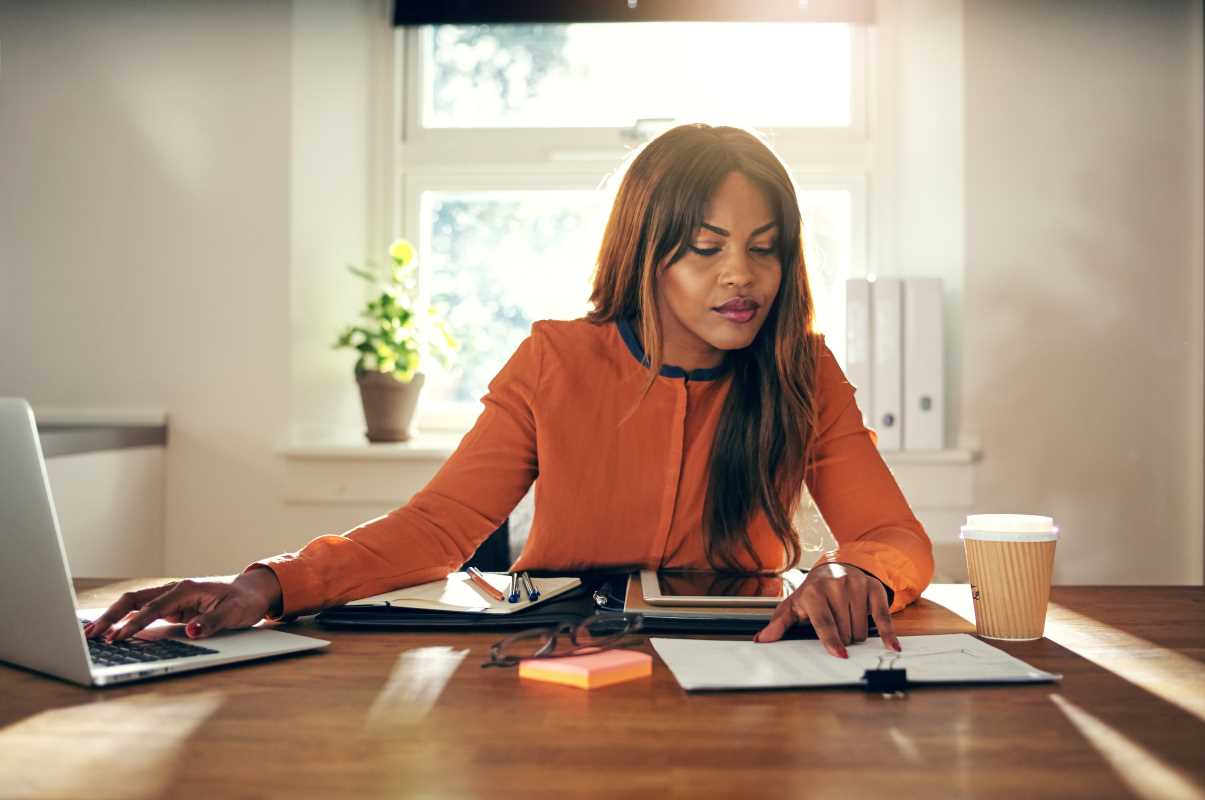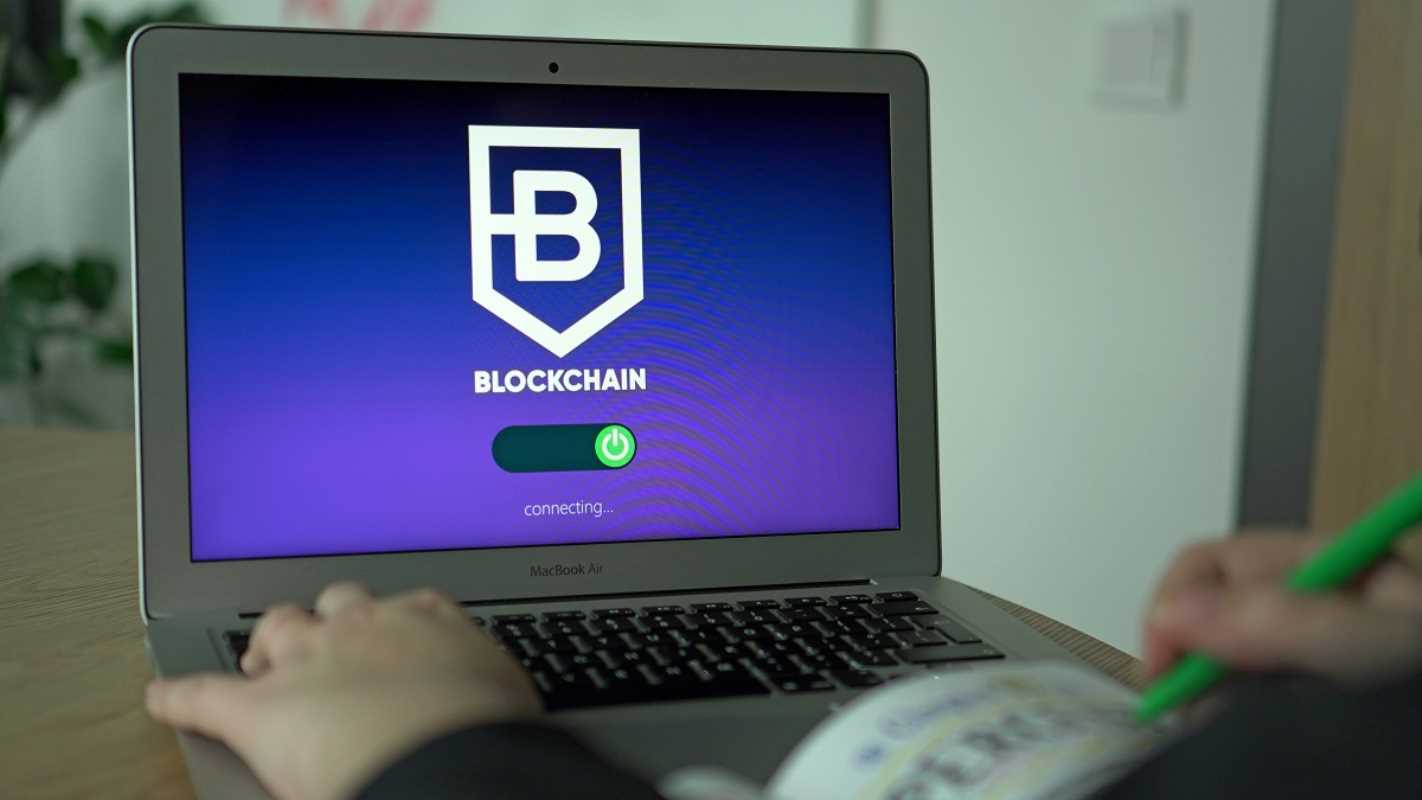Financial analysis is essential for making informed business decisions, but it can be time-consuming and tedious without the right tools at your disposal. Using Excel effectively can significantly improve your speed and efficiency, freeing up your time to focus on insights and strategies.
Below, we’ll explore actionable Excel hacks, covering everything from keyboard shortcuts and advanced filtering techniques to leveraging built-in tools like Goal Seek and Solver. These tricks will not only speed up your analysis but also make your workflows more accurate and streamlined.
1. Master Keyboard Shortcuts
One of the quickest ways to supercharge your efficiency in Excel is by using keyboard shortcuts. These allow you to perform common tasks without constantly reaching for your mouse, saving valuable seconds that add up over time.
Must-Know Shortcuts for Analysts
- Navigation
- Move to the last used cell in a row or column:
Ctrl + Arrow Key - Jump to the beginning of a worksheet:
Ctrl + Home
- Move to the last used cell in a row or column:
- Data Entry and Formatting
- Fill down from the cell above:
Ctrl + D - Format cells:
Ctrl + 1 - Insert today’s date:
Ctrl + ;
- Fill down from the cell above:
- Selection and Editing
- Select an entire row or column:
Shift + Space(row),Ctrl + Space(column) - Edit the active cell’s contents:
F2
- Select an entire row or column:
Example Shortcut Application
Imagine you’re reconciling transactions from two datasets. Instead of manually scrolling and copying data, use Ctrl + Arrow Key to jump between values, followed by Ctrl + D to auto-fill entries across rows.
Pro Tip: Memorize the most-used shortcuts gradually. Focus on 5-10 shortcuts at a time until they become second nature.
2. Apply Advanced Filtering
Filtering in Excel is an underrated but powerful feature that can save hours of manual work when analyzing large datasets.
Hack 1: Use AutoFilter for Quick Customization
Enable AutoFilter (Ctrl + Shift + L) and add filter dropdowns to your headers. From here, sort data, apply specific conditions (e.g., “Revenue > $10,000”), or break down financial data by categories such as location or department.
Example:
Say you’re analyzing expenses and need to isolate purchases above $1,000 from a specific supplier. Use AutoFilter with a Number Filter > Greater Than condition combined with a Text Filter for the supplier’s name.
Hack 2: Advanced Filter for Unique Lists
Using Advanced Filter (Data > Advanced), you can quickly generate a list of unique values in a column. For instance, extract all a company’s product codes from a long transactional dataset, readying them for further analysis.
Hack 3: Conditional Filters with Formulas
Add an extra column that uses formulas to flag rows meeting specific criteria. For example, use an IF formula to label rows where sales exceeded targets, then filter for “YES” in this new column.
3. Speed Up Workflows with Named Ranges
Named ranges simplify your formulas while making your workbook easier to manage and understand, particularly for financial analysis involving repetitive calculations.
What Are Named Ranges?
Named ranges allow you to label a set of cells or even a single cell with a distinctive name (e.g., “TotalRevenue” or “DiscountRate”). You can then use these names in formulas instead of standard cell references.
Why Use Named Ranges?
- They make formulas easier to read (e.g.,
=TotalRevenue * DiscountRate). - They prevent errors by keeping the focus on logical names.
- They reduce the effort of editing ranges manually when data expands.
How to Create a Named Range
- Highlight the range of cells you want to name.
- Navigate to Formulas > Define Name or use the Name Box above the grid to type and save the name.
Example:
Define the total cost of goods sold (COGS) range as “COGS2025” and use it in profit margin calculations like this:
= (TotalRevenue - COGS2025) / TotalRevenue
Using named ranges in tandem with dynamic ranges (e.g., those powered by OFFSET functions) ensures your ranges auto-update when new data is added.
4. Leverage Excel’s Built-In Tools
Excel has several built-in analytical tools designed to help you explore scenarios or optimize outcomes efficiently. Two of the most impactful ones for financial analysis are Goal Seek and Solver.
Using Goal Seek
Goal Seek works backwards to find the input value needed to get your desired output based on a target formula.
How to Use Goal Seek:
- Set up a formula that calculates a financial output, such as profit margin.
- Navigate to Data > What-If Analysis > Goal Seek.
- Input the “Set Cell” (the formula cell), the “To Value” (desired outcome), and the “By Changing Cell” (input variable).
Example:
You’re aiming for a 25% profit margin and need to determine the minimum revenue. Goal Seek quickly calculates the required revenue figure based on your existing cost and expense data.
Using Solver
Solver comes into play when you need to optimize multiple variables while adhering to constraints.
How to Set Up Solver:
- Enable Solver from File > Options > Add-ins > Solver Add-in.
- Define an objective cell (e.g., maximize total profit).
- Set adjustable variables (e.g., units sold, pricing).
- Specify constraints, such as inventory limits or maximum operating costs.
- Run Solver and analyze the optimized solution it provides.
Example:
A retail business uses Solver to decide how to allocate inventory across stores to maximize sales while staying within stock limits.
5. Simplify Repetitive Tasks with Excel Tables
Converting your data into an Excel Table (via Ctrl + T) is one of the easiest ways to streamline calculations and improve efficiency.
Benefits of Excel Tables for Analysis
- Dynamic Range Expansion:
- When new rows or columns are added, the table automatically adjusts without requiring you to update formulas manually.
- Structured References:
- Instead of using cryptic cell references (e.g., A2:B10), use structured names like Table1[Revenue].
- Quick Totals:
- Enable total rows with a click to instantly calculate sums, averages, or other stats.
Pro Tip: Use Table Styles to quickly differentiate important datasets, such as budgets or cash flow reports, making them visually distinct from other data.
6. Reduce Errors with Data Validation
When dealing with financial data, errors stemming from invalid entries can compromise your analysis. Excel’s Data Validation ensures consistent and accurate data entry.
Setting Up Data Validation
- Highlight the cells where users will input data.
- Go to Data > Data Validation.
- Define rules, such as limiting inputs to specific ranges or requiring whole numbers.
Example:
Limit a budget input field to values between $10,000 and $1,000,000 to prevent outliers that might skew calculations. You can also add a custom error message to guide users.
7. Automate Recurring Tasks with Macros
For repetitive processes, Excel’s Macros feature can save hours by automating tasks like formatting reports or recalculating scenarios.
How to Record a Macro:
- Go to View > Macro > Record Macro.
- Perform the desired actions step by step (e.g., applying filters, sorting, generating a chart).
- Stop recording, save the macro, and assign it to a shortcut key.
Example Usage:
Automate the monthly creation of a profitability report, complete with calculated values and charts, by running a single macro.
Pro Tip: Test your macros on sample data first to ensure they work as intended.
 (Image via
(Image via